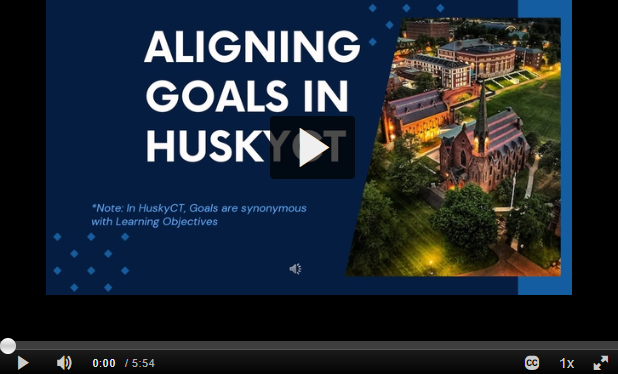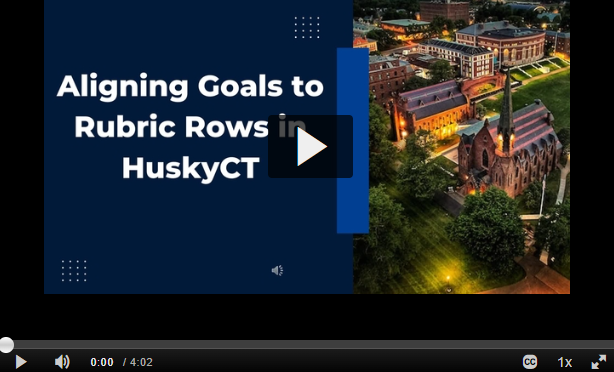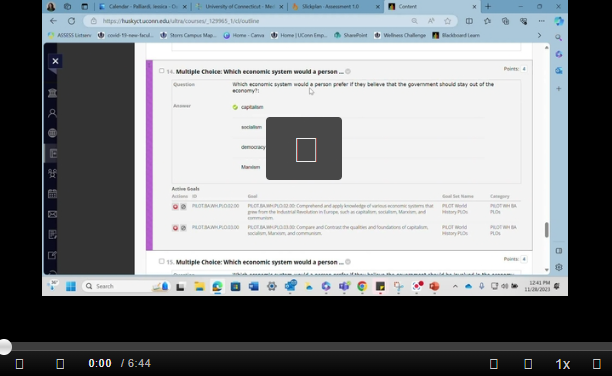Alignments
The first step in using Bb EAC is to create alignments between program objectives and course-based assessments.
Alignments can be made to rubrics, tests, and other options.
Accessing EAC to Run
1. To access EAC Visual Data, login to HuskyCT and go to any one of your courses, past or current.
2. Once you are in a course, locate and expand the Course Tools in the Course Management Area.
3. Click on the EAC Visual Data link that appears in the list.
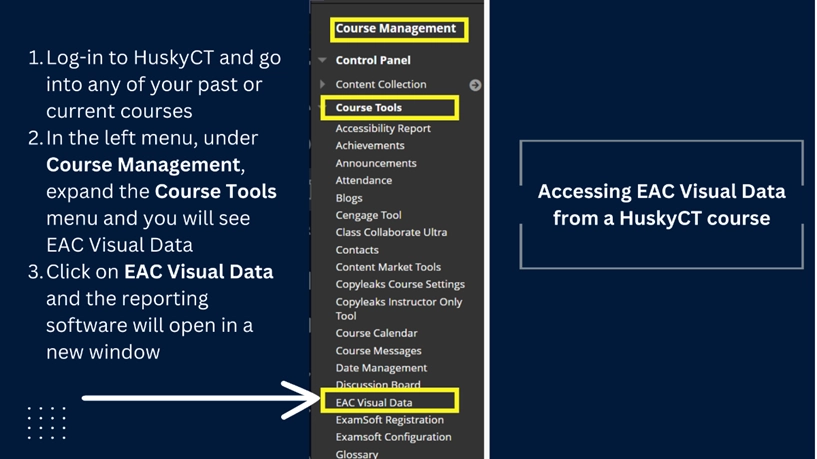
4. A new browser window will open. You may have to click on the link for EAC Visual Data in the new browser window.
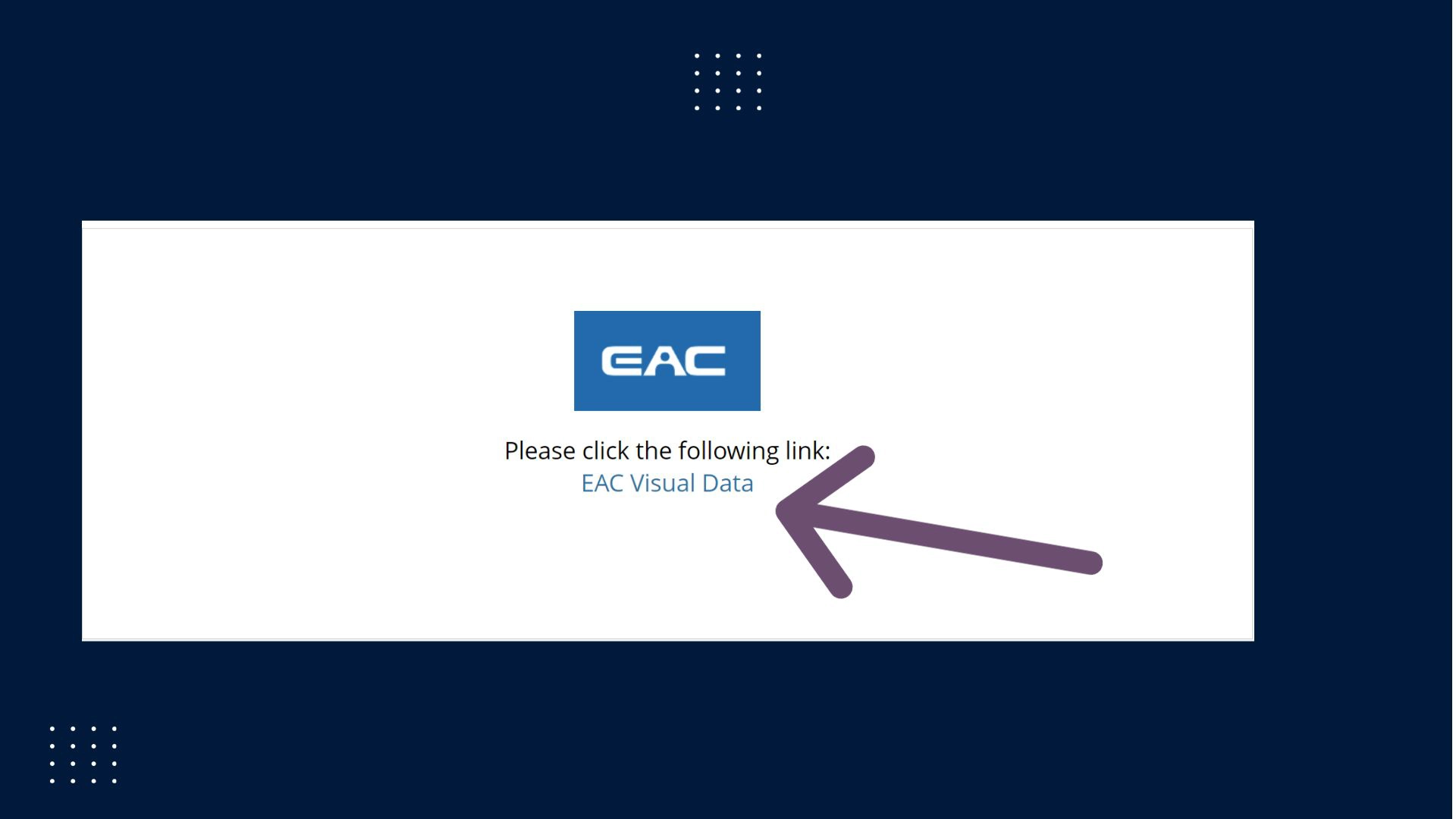
5. EAC will open and you will see the Landing Page with different components.
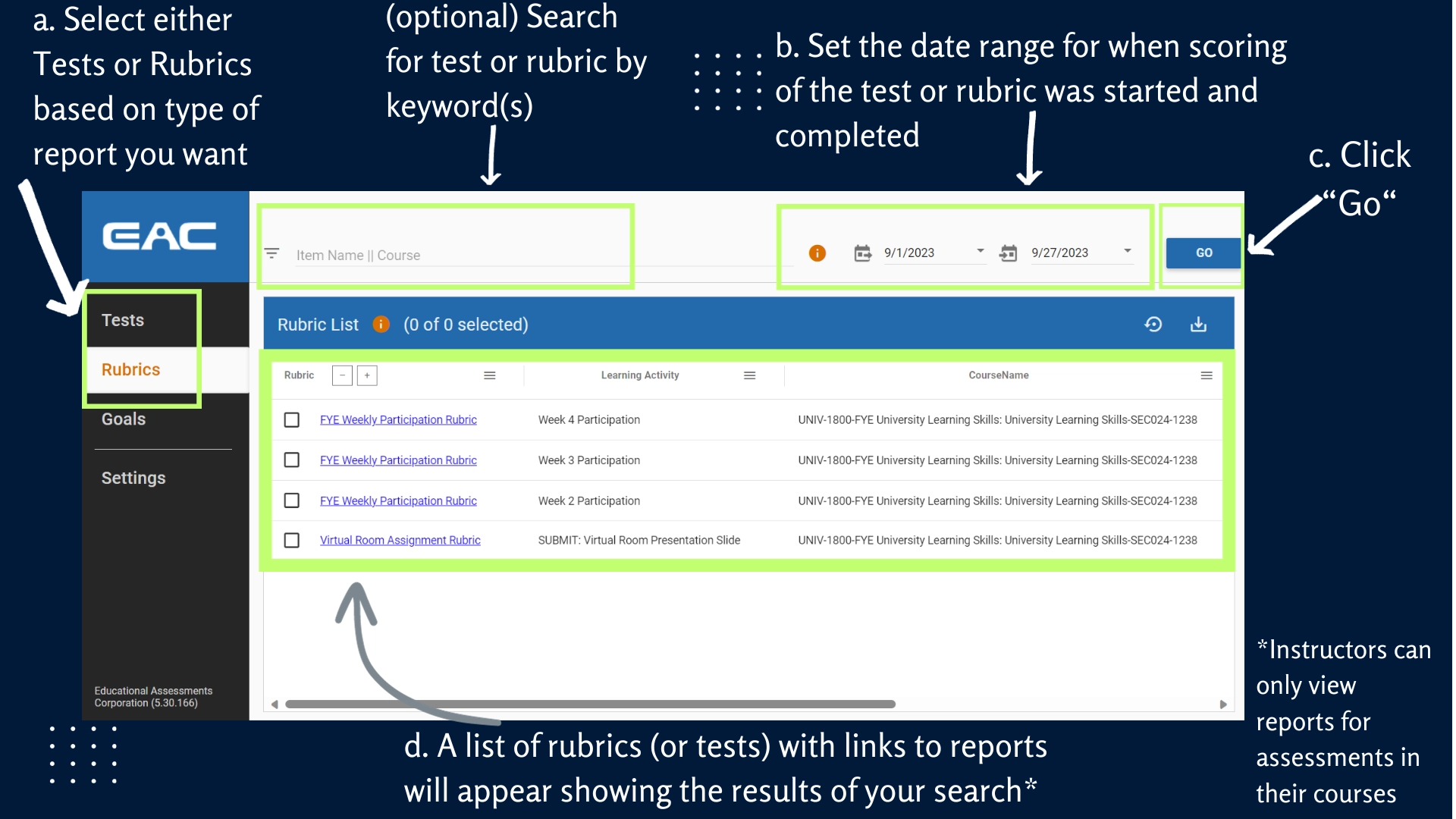
6. To run a report for a Test or Rubric given in your course(s),
- Select either “Test” or “Rubric” from the side panel
- Set the approximate date range for when scoring of the test or rubric was started and completed
- Click “Go”
- A list of rubrics (or tests) with links to reports will appear showing the results of your search.
* Please note that Instructors can only view reports for assessments in their courses or courses in which they have been added by an Instructor with appropriate permissions.
7. To run a Goals (Learning Objectives) Report, first ensure that alignment of goals to an assessment in HuskyCT has occurred (if you need help with this, contact assessment@uconn.edu).
- Goals can be aligned to individual test questions, pools of questions, individual rubric rows, and grade center columns.
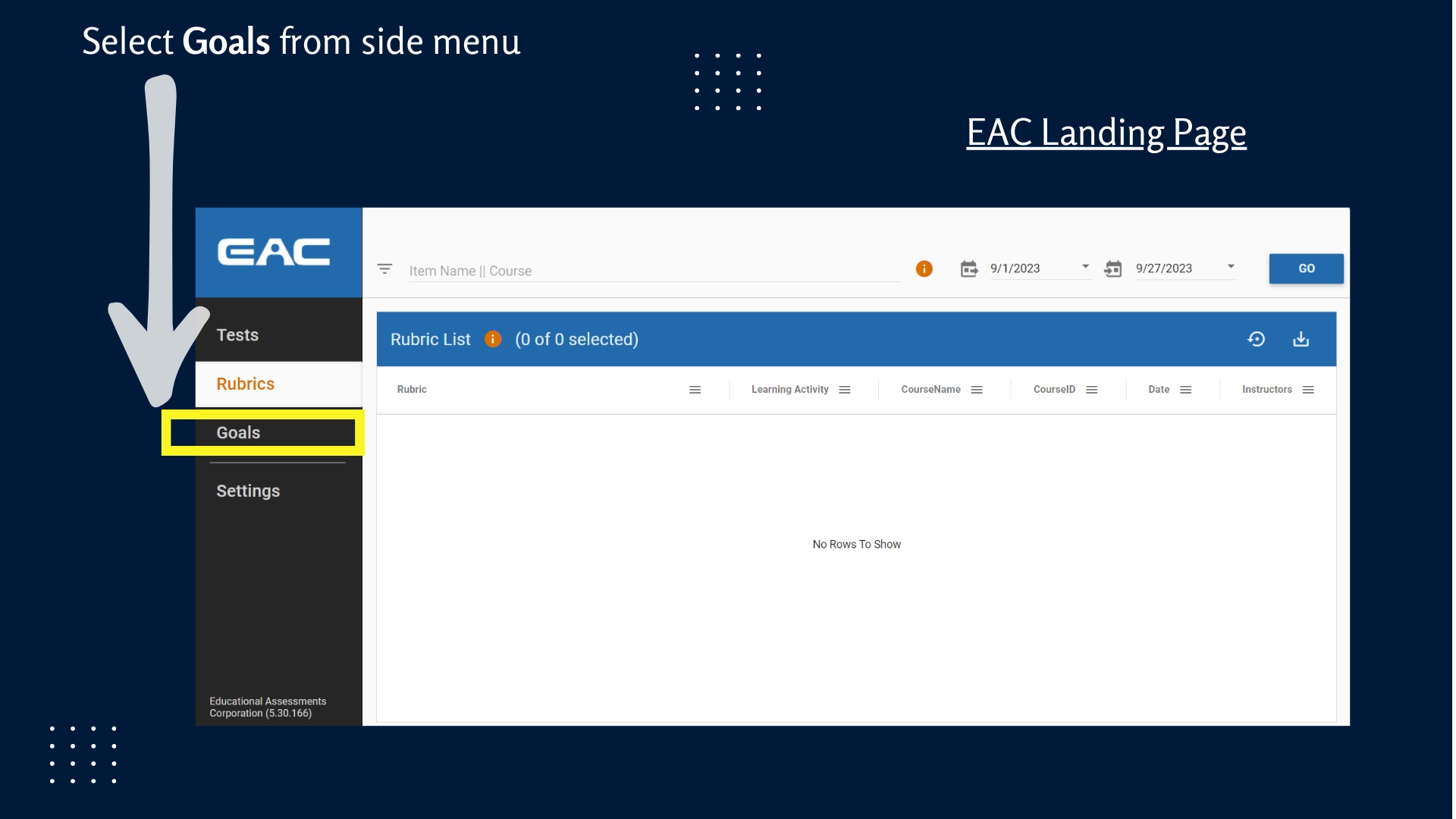
- Goals Reports can be run for an individual course or for multiple courses as long as the goal has been aligned to assessments in the courses. Next,
- Select Goals from the left side menu
- The “Goal Selector” page will appear
- Select the Goals (Learning Objectives) for which you want performance data by checking the boxes in front of the goal(s)
- Set the date range for when scoring of the assessments aligned to the goals was started and completed OR choose the Term/Semester in which the assessments aligned to the goals was scored
- Click “Go”
The Overview page for the Goals Report will appear
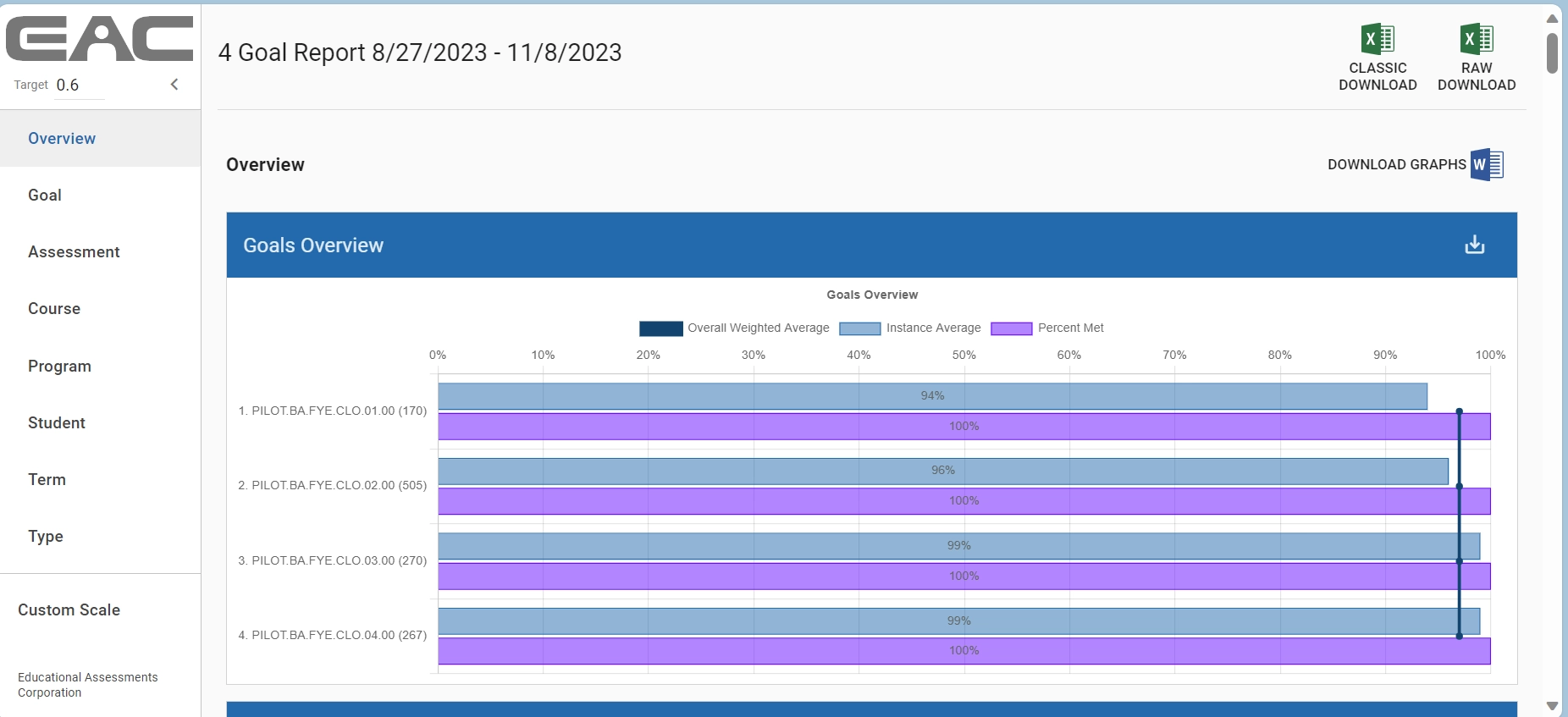
References:
Blackboard Consulting 2020. (2020). Original Course - Instructors - Run EAC Report. Boca Raton; Anthology.